How to Create a Ghibli-Inspired Photo: A Step-by-Step Guide
- Get link
- X
- Other Apps
Studio Ghibli films are known for their enchanting art styles, whimsical worlds, and vibrant colors. If you’ve ever watched movies like My Neighbor Totoro, Spirited Away, or Princess Mononoke, you’ve likely admired the unique, magical look of their animation. Wouldn’t it be great if you could create a Ghibli-inspired photo of your own?
Whether you want to transform an existing photo or create a brand-new one, this blog will walk you through the steps on how to achieve that iconic Ghibli aesthetic.
Step 1: Choose Your Photo Wisely
The first step to making a Ghibli-inspired photo is selecting the right image. Ghibli films often feature lush landscapes, serene nature scenes, and colorful skies. Here are some ideas to consider:
Nature scenes: Ghibli’s films are full of vibrant natural environments—think forests, fields, rivers, or mountains.
Whimsical settings: Look for a photo with a dreamlike, otherworldly feel. It could be a whimsical cityscape, a fantastical garden, or a rural area with a magical vibe.
Characters or animals: If you’re creating a character-based image, think of how animals or magical creatures (like Totoro, No-Face, or Kodama) might fit into your scene.
Once you've chosen your base photo, you're ready to start editing!
Step 2: Add Soft Lighting and Vibrant Colors
Ghibli films are known for their vivid, dreamlike color palettes, often with soft, diffused lighting. To create a Ghibli-inspired photo, you'll want to enhance the colors and lighting in your image.
Adjust Lighting:
Soft glow: Use tools like Lightroom or Photoshop to soften the lighting in your photo. Lower the contrast and increase the exposure slightly to mimic the gentle, diffused lighting often seen in Ghibli films.
Golden hour: Many Ghibli movies have that warm, glowing feeling of the "golden hour." Try increasing the warm tones (yellows and reds) to replicate this effect.
Enhance Colors:
Vibrant greens: If your scene includes nature, intensify the greens to make the foliage appear lush and vibrant, just like the vivid forests in Princess Mononoke.
Pastels: Ghibli films often use soft pastel shades in the sky, like pale blues, pinks, or purples. Increase the vibrancy of these tones in the background or sky of your photo.
Play with saturation: Increase the saturation of your image to make the colors more vivid without going overboard. Ghibli’s colors are bright but not unnatural—aim for balance.
Step 3: Add Magical Elements
Ghibli films are filled with magical creatures and elements that add to their fantastical charm. Adding subtle, enchanting details can bring your photo closer to the Ghibli style.
Add Creatures or Spirits:
Use illustrations or overlays: If you’re good with digital art, you can add Ghibli-like creatures or spirits to your photo. For example, you could insert a Totoro silhouette, little Kodama tree spirits, or wisps of ethereal smoke.
Animate your photo: If you're familiar with animation software, consider adding subtle movement—like falling leaves, drifting clouds, or glimmering lights—that gives your photo that magical Ghibli feel.
Add Texture:
Ghibli films often have detailed, hand-drawn textures that give them a tactile quality. Use a texture overlay, such as a subtle paper texture or grain, to mimic the hand-drawn feel of these animated masterpieces.
Step 4: Play With Depth of Field and Focus
Depth of field plays a significant role in Ghibli films, where the foreground is often in focus while the background gently blurs. You can replicate this look by adjusting the focus in your photo.
Create a shallow depth of field: Use blur tools to soften the background, ensuring the main subject remains sharp. This technique mimics the look of Ghibli scenes where the subject—whether it’s a character or a natural element—stands out against a softened, almost dreamy background.
Add bokeh: Consider using a bokeh effect (those blurry, circular lights) to replicate the soft focus seen in Ghibli films. You can find bokeh brushes or overlays online, or use editing software to simulate it.
Step 5: Apply a Painterly Effect
One of the most distinctive features of Ghibli animation is its hand-drawn, painterly quality. To give your photo that same effect, you can use digital art techniques or software filters that simulate this look.
Use the "Oil Paint" Filter (Photoshop): In Photoshop, the oil paint filter can create a beautiful, painterly effect on your photo. Go to
Filter > Stylize > Oil Paintand adjust the settings to make your image appear like a hand-painted scene.Apps and Plugins: There are many apps and plugins that mimic painterly effects—such as the "Artistic" filter in Photoshop or apps like Prisma and Painnt for mobile devices. Experiment with different effects until you find one that feels right for your Ghibli-inspired look.
Step 6: Add Finishing Touches
To make your photo feel more Ghibli-esque, pay attention to the smaller details:
Add whimsical elements: Whether it's floating lights, flying creatures, or drifting petals, these small, magical details can help evoke the Ghibli spirit.
Subtle fog or mist: Ghibli films often have a sense of mystery with misty landscapes. Adding a light fog or haze can create a similar ambiance.
Typography: If you want to add text to your image, consider using fonts that have a whimsical or handwritten feel, much like those used in Ghibli movie posters or promotional art.
Step 7: Save and Share Your Creation
Once you're happy with your Ghibli-inspired photo, save it in the highest resolution possible to preserve the quality. You can now share your magical creation on social media, or use it as a personal wallpaper to keep the spirit of Ghibli alive!
Conclusion
Creating a Ghibli-inspired photo is all about blending the enchanting colors, soft lighting, and whimsical elements that define the studio’s iconic style. By adjusting the lighting, colors, and adding magical details to your image, you can evoke the warmth and wonder of Ghibli’s animated worlds. Whether you’re using professional editing software or mobile apps, you can transform any photo into a piece of art that feels like it belongs in a Studio Ghibli film.
So, grab your photo and get ready to step into a world of magic!
- Get link
- X
- Other Apps

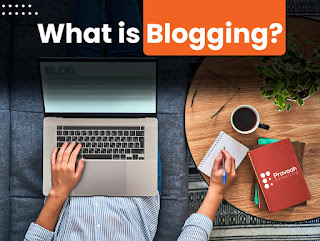

Comments
Post a Comment